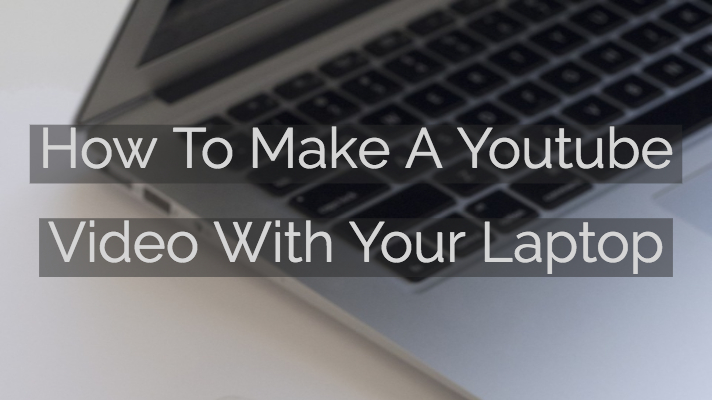
Today I’m going to teach you how you can record a Youtube video from your computer.
Making YouTube videos is a lot of fun. The good news is you don’t need expensive equipment in order to make a great Youtube video.
You might think No Way!
But it’s true!
And that’s what I’m going to show you in today’s tutorial.
Now for this tutorial, I am going to be using a Mac, but the principles are the same whether you’re using a Mac or a PC.
Plus, I’ve create a cheatsheet to help you structure your video the right way for maximum impact on Youtube. Click here to grab your copy:
How To Make A Youtube Video With Your Laptop
1) Use QuickTime Player for video
The first way you can use your Mac to record a video on YouTube is to use Quicktime Player to get a video from your webcam.
Here’s how:

- Use Spotlight and type QuickTime Video Player.
- Click on New Movie Recording.
- You’ll view yourself through the camera. From there, choose the particular camera and microphone that you want to use.
Power tip: use the Rule of Thirds so that you re-position yourself so you generate interest in your video. Simply draw a Tic-Tac-Toe diagram on your screen and then position yourself on either one of the four corners or the lines.
2) Do a screencast
The second way you can use your Mac to make Youtube videos is to use your computer to do a screencast.
Again we use QuickTime Player:
- Go to File, then New Screen Recording.
- Decide on your microphone and whether to show mouse clicks.
- Hit record and choose either a window or your entire screen.
Don’t forget you can also choose to include audio in your screencast as well.
3) Create audio for Youtube
The third way you can use your Mac to create Youtube videos is to use it to create audio. This is particularly useful for B-roll, podcasts, and audio representations of certain things.
Just like before:
- Go to File and New Audio Recording.
- Pick your mic and the quality of the audio file.
- Hit record and make the audio recording.
Now that you know how to make videos on your Mac, here are three little power tips to make your videos a lot more effective.
Power tips for making videos
Break up the video into smaller chunks
The first tip is to break up your videos into small sections. You want to have an outline of what you’re going to do so that you don’t have to do the full video in one single run.
Try to shoot in short clips
If you’re like me and you need a little motivation to make Youtube videos, try to shoot your clips in about 10 to 15-second sections. I explain this more in my post on how to make youtube videos much faster.
Include graphics as B-Roll
You can make these graphics using Canva which is a free, easy-to-use graphic design software. I use this every single day and it’s awesome.
Over to you
Hope these tips have helped you learn how to make a Youtube video with a laptop. If you want to see my Youtube videos, you can check out my channel here. And if you haven’t already, be sure to grab my cheatsheet on how to structure your Youtube video the right way:

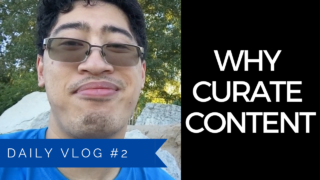
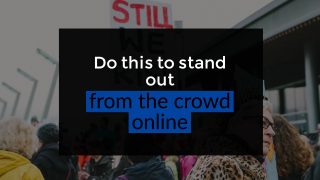
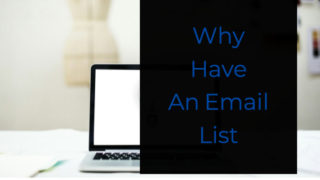
I recently have purchased the MacBook Pro and I do not see under file “New Screen Recording” and I have tried to use the Spotlight by search Quick Time Player, but it will not allow me to click on it.
I do not have a MAC I have a PC. So how would you go about creating a youtube video on your pc?
I need to know how to get there IS THERE A LINK SO WE CAN GO THERE MY YOUTUBE FUTURE DEPENDS ON IT
IM REALLY SORRY BUT THIS WONT WORK
Hi Alex,
I’m curious. Tell me more. Help me understand why.