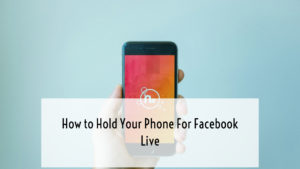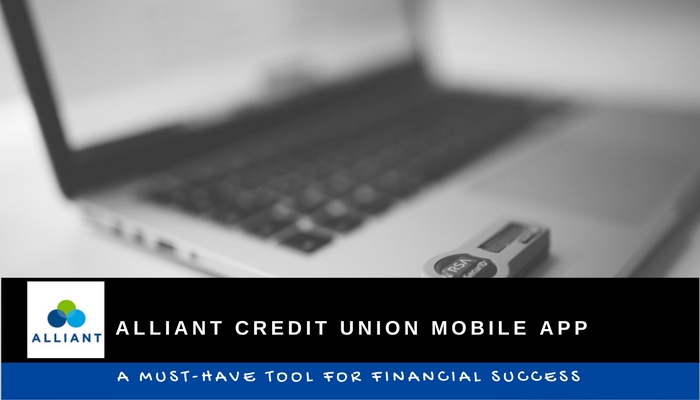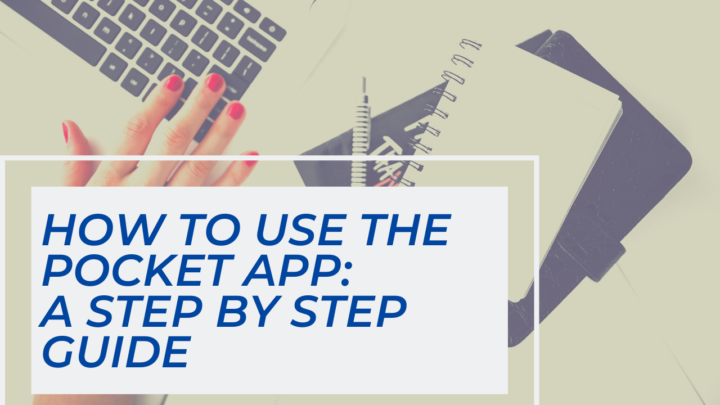
Looking for how to use the Pocket App? You’re in the right place.
If getting content organized for research is a struggle, then you need a tool.
Because here’s the thing: most people use bookmarks and folders.
As a result, getting ideas lost amidst disorganized lists ends up happening.
But you want a tool where you can throw ideas and links in and still be able to do stuff with them.
In this post I’m going to give a complete guide to using the Pocket App.
This will allow you to create and organize your links better so that you can have more freedom and time in your life.
Plus, I’ve created an email course that’ll help you get started with Pocket and implement all the tips that I discuss in this post. Just sign up down below:
Understanding what the Pocket App is
Most people don’t know what Pocket is, yet they continue to try to use it without understanding it’s purpose.
I know you’re different – you want to know what something is and why you need it before you use it.
Why content curation is important
In order to understand what Pocket is, we need to look at the art of content curation.
So why is curation important?
Curation is the key to improving your content marketing. Here are a few things that happen when you curate content:
- You become more aware about the landscape of your topic. Especially if you’re in a newer market like social media marketing, artificial intelligence, or security, you know that it’s super easy to be out of the blue on the latest developments. By focusing on curation, you’ll be able to get back to speed with what’s working right now.
- You find other people that you can collaborate with. One thing you need to realize is that those who you meet online are your collaborators, not your competitors. Sure, you might be doing the same things, but at the end of the day people want to work specifically with you, not with them. Curation enables you to find other people super easy that you can build relationships with.
- You save time with content creation. Curated content gives you a basis from where you can grab inspiration from. You can also grab quotes from others and reference their articles. These outbound links not only help your audience but they can also boost your content in search engines.
- You find inspiration when you’re in a funk. Have you been stuck with no ideas at some point? Curation can be that extra spark that gives you new ideas and inspiration.
Why use a tool for curating content
OK… now that we know that content curation is important, the next question is this:
Why should we use a tool?
Well, like most things in life, content curation is one of those things that can easily seem overwhelming.
Where do you start?
How do you know if you’re on the right track?
How do you avoid mistakes that everyone does?
Most importantly…
How can you use your time most effectively so that you can do the things you need to do?
Don’t let yourself get hung up on all these questions and thus not get started.
This is why it’s important that you use the content curation tool. It will not just make your life easier – it will also make your job more efficient.
If you’re curious about using a tool, I’d recommend you check out my Pocket App starter guide. It’s a course that’ll guide you to getting start with Pocket the right way. Click here to get it:
The advantages of the Pocket App over browser bookmarks
Let me guess…
You’re probably wondering why use Pocket versus the browser bookmarks…
Well, there’s three main advantages:
- Pocket has a search bar in the app that enables you to find bookmarks you’ve already created. This is a huge help, because sometimes you might not know where your bookmarks are located.
- Pocket has much more customization options. When it comes to organization, rather than simply putting them in folders, you can put your links with multiple tags and even favorite them so that they show up first.
- Pocket’s interface is super streamlined. What this does is it makes it easier to find the bookmarked links. With a normal browser bookmark, most of the time your links are scattered across your browser in the hodgepodge of folders and tabs. I know you don’t want things to be scattered. That’s why Pocket is the best for this role – here your links are in a single streamlined list, so there’s no question where they’re located.
Pocket App vs Notes App
Ok, cool.
So now here’s the question:
Why use pocket when you can just use your notes app?
Well there are two reasons:
- Your Notes app isn’t organized and planned out. For example, sometimes your Notes app has your content mixed in with other notes not pertaining to curation (such as lists, drafts of writings, and other things). I know you don’t want your content curation mixed in with other things, even if you’re telling yourself Well, I’ll get back to it later (don’t make that mistake – you probably won’t).
- Pocket stores the articles without internet. What if you’re on an airplane and you were able to do research even if Wifi was unavailable? Well, Pocket lets you do that. Whereas, if you used your notes app, you would have to click through to see the website (and on an airplane, that’s not available).
Task Management apps (Trello) vs Pocket App
You’re probably wondering when should you use a task management app and when should you use Pocket.
Both can be very useful for content curation. But while task apps are great for organizing data, they suffer from the flaw of too much information in a single place.
Pocket is much better at organizing your links. This is due to the fact that Pocket contains all the articles in an offline form.
Don’t get me wrong – Trello and other task management apps do content curation.
However, one major advantage of Pocket is all the articles and links you save can be viewed without the internet. Therefore, you can use it in more cases that Trello.
How do you access the Pocket App?
Now that we know what Pocket is, you’re probably wondering, “How do I get it?” Well, here’s how.
The difference between Free vs Paid Versions
There are two ways you can get access to Pocket.
One is using the free plan and the other is using the paid plan.
What’s the difference?
The paid plan gives you loads of organization tools as well as a more powerful search engine.
I use the search engine quite a lot when I try to find certain topics or links. Having said that, I don’t believe it is necessary for you to get the benefits of using Pocket.
Which plan you choose will depend on how you organize your links inside Pocket. If you’re someone who doesn’t use tags, the archive feature, or categories, the paid plan is not worth it.
Whether you use the free or paid version, you’ll want to make sure you follow the right steps when you get started.
To do that, I’d recommend checking out my Pocket App Starter Guide email course. It’ll cover how to get started with Pocket along with the steps I’d recommend to do once you sign up (with either the free or paid plan!). Just click here to sign up:
The Website Interface
What if you could access Pocket easily on your computer?
Well you can.
The easiest way to access the app is through the browser. This is probably the most common way to access Pocket and all you have to do is go to getpocket.com and sign up.
However, if you’re just using the computer, you’ll struggle to use Pocket in those times when you’re computer isn’t around (like on the subway). In these cases, it’s best to use the app.
The Phone App
Like most other apps, Pocket has version for mobile devices. This is usually the only way that you can see your articles on your phone and tablet.
Plus, unlike the browser, this is the only way to save articles locally to your device.
This way, when you are not on the internet, you can work on organizing your files and it will sync when you reconnect. There’s also the added benefit of having a local copy to read on the train.
Now, are you wondering:
When trying to access Pocket in my browser, how do I avoid distractions?
Well, you can use the desktop app to avoid that trap.
The Desktop App
Pocket also includes a desktop app that you can download for each operating system.
And just like the mobile app, the desktop app enables you to download articles for you to save later.
One thing to note is that the desktop and mobile apps don’t enable you to change your settings for your Pocket account (that you’ll have to do in the website interface).
There is an option to change how to display each article. For example, you may want to show the oldest articles first so you can decide whether to keep or remove them.
How to use the Pocket App to save articles
Don’t just download the app (or grab the URL) and then not use it.
Instead, it’s best that you learn how to save articles so you can start receiving the benefits of Pocket.
Where do I find good articles?
Imagine that you know exactly where to find what you need to save, rather than scrambling and wasting time browsing and either giving up or getting distracted.
This can happen as long as you know where to find good articles.
Finding good articles to add to Pocket can be hard. Here are four places where I look for good articles and you’ll like them too:
- Social media feeds. You’re already following people online, right? Those people are great sources of articles and news.
- Pocket Recommendations. Stuck on what to look for? Let Pocket be your guide! These recommendations are based on what you’ve added to your app and oftentimes yield surprising results.
- Pinterest. This site is like a giant search engine for interesting articles. Type in a keyword or phrase in the search bar just like in Google and see what pops up.
- Email Newsletters. Email newsletters are a great stork of good articles because people usually promote the articles only the good articles that they write I’ll cover more about this later on in a later section of the blog post
Finding good articles is one of the first steps to getting the best out of Pocket.
However, there are several other steps you’ll need to do once you sign up. If you’re curious, check out my Pocket App Starter Guide to learn more:
Pocket App Recommendations
If you don’t wanna go searching around the internet for articles, then here’s a place inside Pocket that you can use.
This section enables you to find articles that are related to what you’ve saved in Pocket. This is one of my favorite places to curate content because there is more chance that the article is high quality.
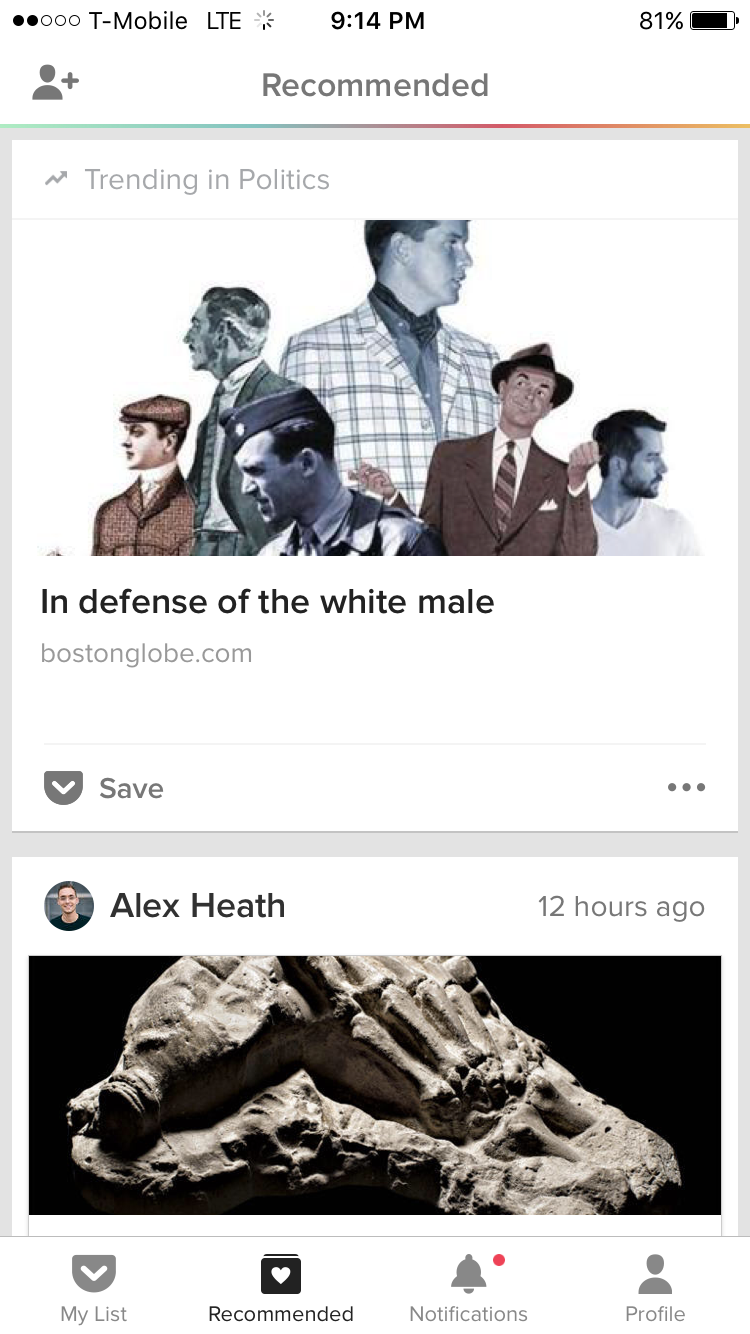
How to use the Pocket App to add articles via the browser
Sitting in the browser is super easy. All you have to do is:
- copy the article URL
- go to the Pocket website
- add the URL where it says “Add article”
While this is easy, it could be somewhat cumbersome for you to have to switch between different tabs or different windows. I don’t like to use this method that much; instead I use the browser extension (more on that later on).
Adding articles with the browser extension
Choosing to just install the app on your phone and not use it ends up with just a bunch of extra storage space in your phone not being used.
And I know you want to make as much use of every app on your phone. (Side note: this is my favorite way to save articles using Pocket.)
Adding things to Pocket is not difficult.
All you have to do is tap the share button whenever you’re viewing an article, then select the Pocket icon. The following photos show how you can do this.
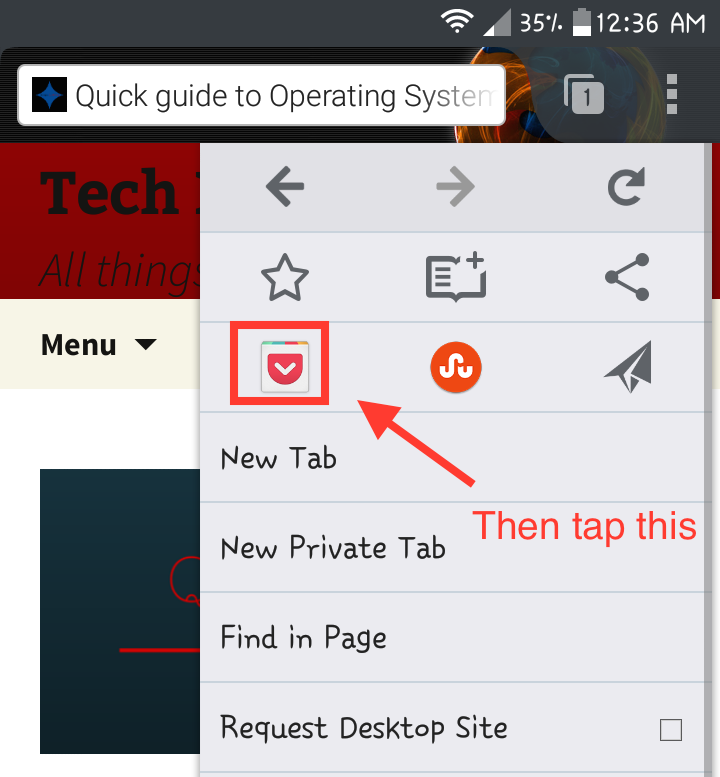
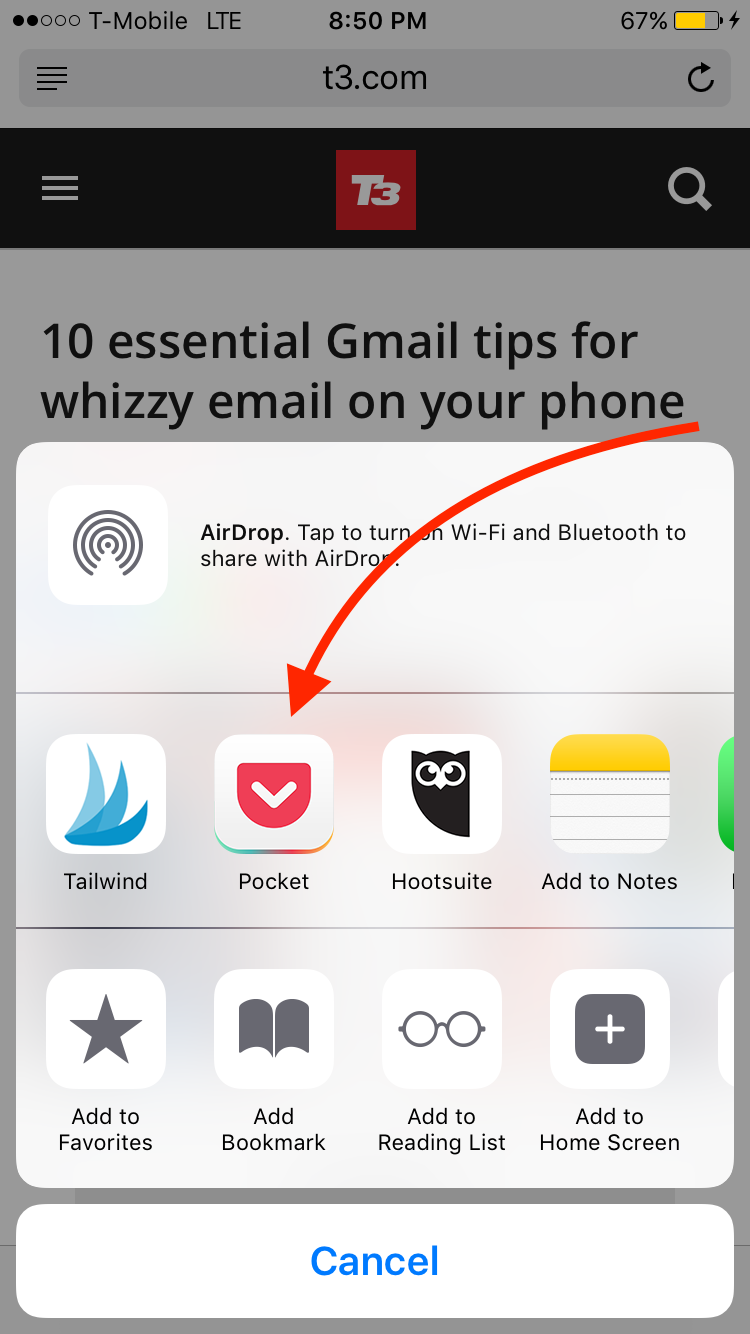
How to add articles in the Pocket App
What if copying the URL and going to Pocket just seems like too much time?
The browser extension is by far my favorite way to save articles to pocket.
All you have to do is simply click on the extension and it will save the current page that you are looking at.
This saves the hassle of having to copy the URL and then go to your Pocket account.
You can check out the Pocket browser extension and see if your browser is supported by clicking here.
How to Organize Your Pocket Articles
Most people just throw things in Pocket and then forget about them.
But I know you want things to be organized as well so you’re not scrambling to find the things you need.
That’s why you need to learn how to organize your articles as soon as they’re loaded in Pocket. Here are a few ways to do just that.
Viewing the Home section
The first place you can organize your Pocket articles is in the home section of your app. This is the first place you see all your articles.
Unlike the other forms, this simply displays all of the articles in chronological order. This method of organization is the simplest, although you can determine which order you want the articles to be listed (by newest first or by oldest first)
Note: if you want to learn more about organizing in Pocket, as well as getting grips with what to do when you start, check out my Pocket App starter guide email course. Just click here to sign up:
Sorting by the Type of File
This pulls up the various types of files organized by topic. This is convenient if you’re looking for a post but it has to be a certain type.
There are three types you can choose from:
- Articles. These are the most common types of files in your Pocket account.
- Videos. Usually these are Youtube videos. These are great for creating content (more on that later)
- Images. I don’t usually see these unless they are articles that are built just of photos. Usually this comes up with photo essays.
Using Tags
Pocket’s built-in tagging system makes it easy to organize your files by topic.
To add a tag to the post, you tap the menu, then the “Add tags” button.
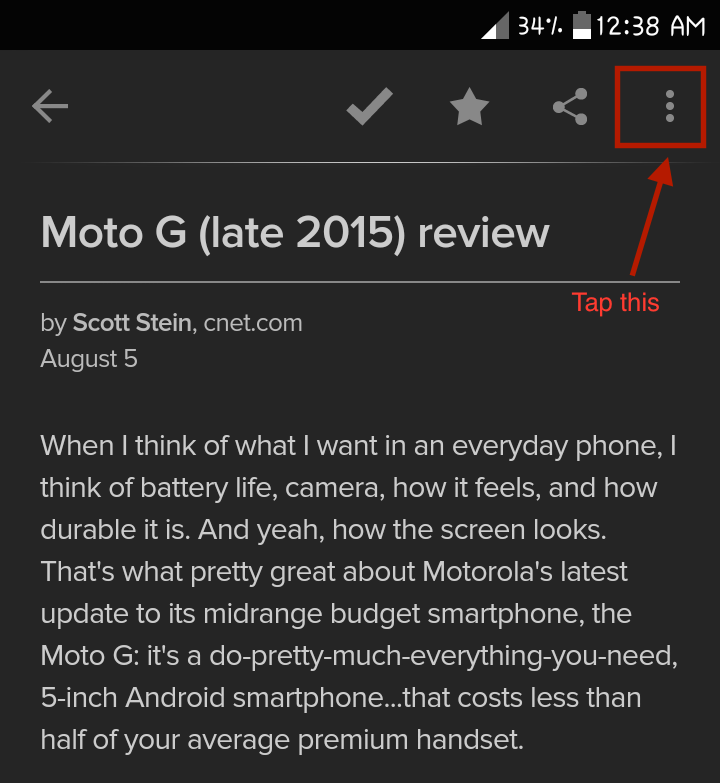
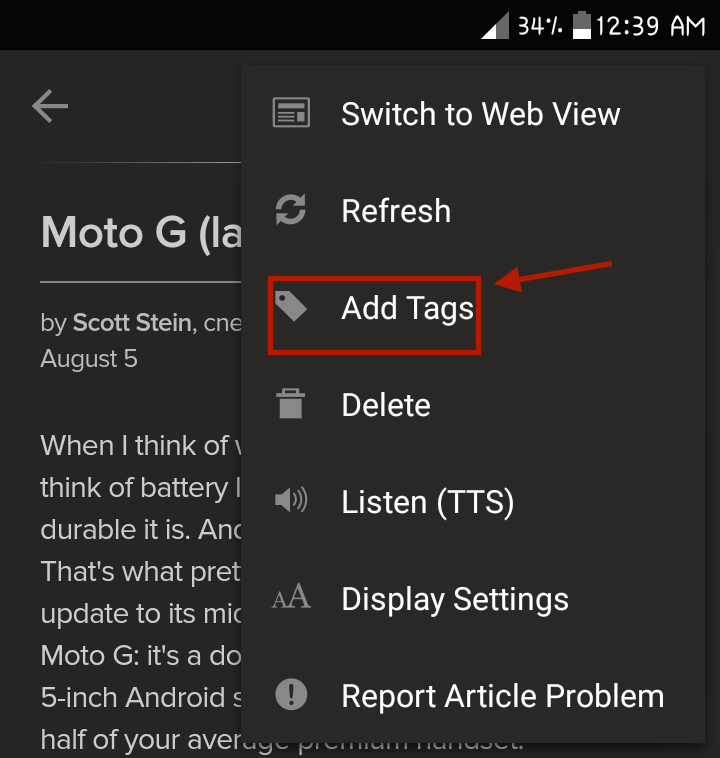
Tagging articles enables you to collect various articles about the same topic. This puts them in one location so that you can access them at any time.
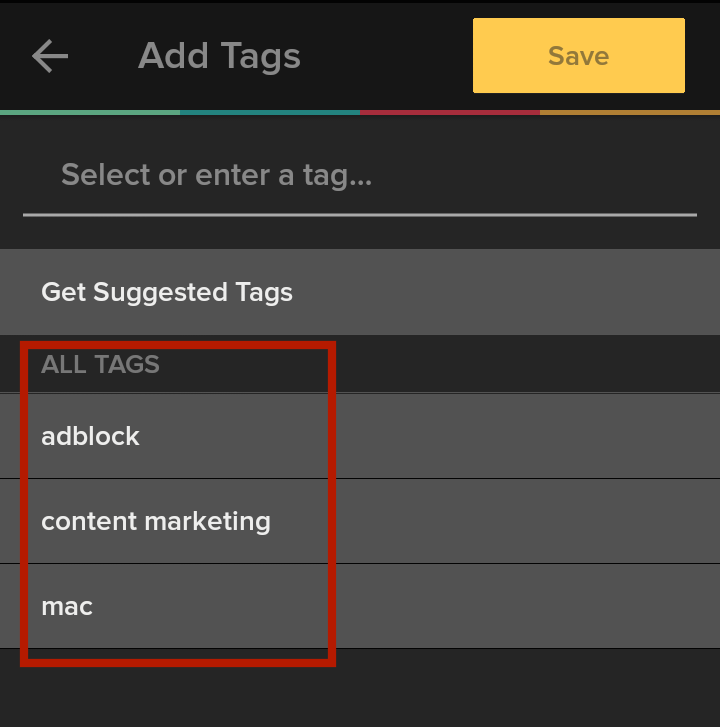
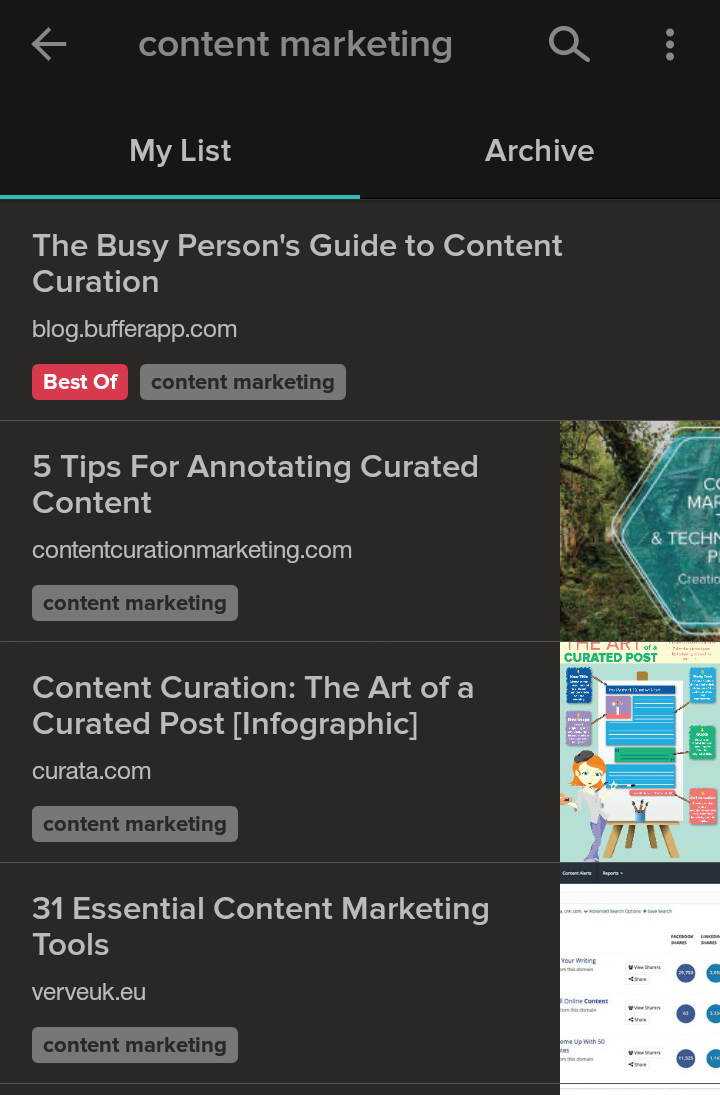
Now, you may be wondering, “What’s the best way to use tags?”
To get started using Tags, I recommend thinking about why you are collecting your articles in Pocket:
- Is it for research (either for work, fun, or an upcoming project)?
- Is it because it was interesting and you didn’t get to read it?
- was it a guide to something that you’ve always wanted to learn and you want to have it on hand for later ?
Based off these questions, you can deuterium the appropriate tags and organize your information a lot easier.
Using the Archive feature
The archive section is where you can store articles if you want to bookmark for later.
Personally, I don’t use the archive function as I simply use the search function. However if your want to have certain articles in for good reference, this can be a great way of organizing.
Using the Favorites feature
This is similar to the archive section. The favorites is a place we can store articles that you want to reference later in pocket.
The difference between these two features is the archive articles have been finished whereas favorites are once you still have to complete.
How To Use Pocket Everyday
Now that you know all the ways in which you can join, organize, and set up Pocket to work effectively, you need to know how to use Pocket every day.
If you want to ensure that you get all the benefits of Pocket, then try some of these techniques so that it becomes a daily practice that keeps you efficient, gives you peace of mind, and makes you more efficient.
How to save newsletter blog posts
One of the big things you can do with Pocket is to save newsletter links.
How many times have you pulled up an email in your inbox from a newsletter and run off without reading it?
Pocket offers the ability to save those articles for reference later rather than having to archive or move your emails around in your inbox (I do this all the time whenever I’m going through my own email inbox).
Note: Once you’ve saved stuff in Pocket, you’ll want to know how to organize and make it manageable.
The best place to learn how to do this is my Pocket App Starter Guide email course, which you can sign up for by clicking below:
How to read articles on airplanes
One of the biggest advantages of Pocket is the ability to read articles offline.
To read articles offline, you will need to ensure that the articles are downloaded to your device.
You can select your preferred settings as to when to download the articles (I recommend you do this when on Wifi so that you don’t use precious data, especially if you have a ton of articles and you don’t remember which ones are worth keeping.)
Once those articles are downloaded, you’re good to go; simply open your app while Airplane mode is on and enjoy reading your new articles.
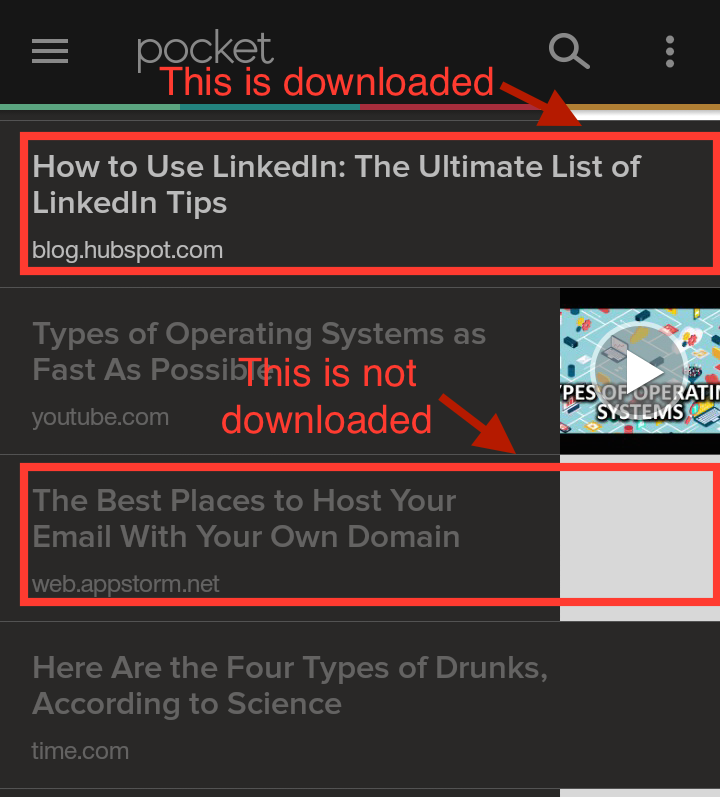
Pro tip: sometimes you might want to listen to your articles rather than read. Pocket has a text to voice feature that’ll let you listen to any article that you find. You can find this setting when you open a new article on your device.
How to avoid paywalls
Imagine yourself checking out a great article only to find out your access to it is blocked.
It’s understandable that sites want to block access after a number of free viewings to boost subscriptions, but your not interested in paying, right?
I sure am not; I already pay for several things already.
So here’s how you can avoid paying fees you don’t want to pay and still get great content.
All you have to do is save the article links to Pocket before the page fully loads. This works great with the extension, though you can achieve the same effect with adding the URL manually.
How to use Pocket when creating content
Most people don’t know that they can repurpose curated content.
As a result, they end up with a bunch of content locked in their Pocket account that they don’t realize is food for content online.
I’ve made that same mistake (and still do) but I know that Pocket content is a great reservoir for content ideas.
Here are a few ways you can use your curated content:
- Include a quote from the source in your online posts and graphics. You can create graphics using Canva or Adobe Spark. Make sure to credit the original article when you post
- Use blog post comments for content ideas. Blog post comments can give you food for livestreams, blog posts, and even lead magnets.
- Reference articles when you create content. Take ideas you love and replicate them in your own livestreams and videos (again, make sure you give credit to the original article).
Final Thoughts
I hope you guys have learned more about this awesome app! If you’re interested, you can check it out here.
And if you haven’t already, make sure you’re prepared to use Pocket by signing up for the Pocket App Starter Guide email course:
How do you use Pocket? Let me know in the comments below!